How To Play PS2 Games on PC Linux & MacOS in 2024
There are many free PS2 emulators available on the internet for PC to play PlayStation 2 games. But, the best PS2 emulator for PC is PCSX2 (PS2 Emulator).
So, in this blog I will show you how to play PlayStation 2 games on PC with optimal settings on PCSX2 in full HD quality and smoothly (no lag).
About PCSX2:
PCSX2 is a free and open-source PS2 emulator for Windows, Linux and macOS that supports a wide range of PlayStation 2 video games with a high level of compatibility and functionality.
PCSX2 Minimum System Requirements for PC:
- Operating System - Windows, Linux OS and macOS.
- CPU - Pentium 4 or higher.
- RAM – 512MB or more.
- GPU - Any that support Pixel Shader Model 2.0 version.
- Storage - 50MB for PCSX2 installation.
- Device - keyboard and mouse or gamepad.
How to Play PS2 Games on PC - Tutorial Step by Step
Step 1 – Open any browser in your PC
Step 2 - Go to pcsx2.net.
Step 3 – Go to the Download option and select the operating system of your PC.
Step 4 – Click on the Download option to download the latest version PCSX2 for your PC.
Step 5 – After the download is complete, open the pcsx2-1.6.0-setup.exe file.
Step 6 – Select Normal Installation and click on Next button.
Step 7 – Select all options and click on Next button again.
Step 8 – Browse and select your destination folder to install PCSX2 and click the Install button.
Step 9 – Select the Run PCSX2 1.6.0 option and click on the Finish button.
Step 10 – Select the system default language and click on Next button.
Step 11 – Click on Use Default Setting (Recommended) and click on Next button.
Step 12 – Browse BIOS folder or click on Use System Default setting and select BIOS ROM and click on Finish button.
Step 13 – Close the PCSX2 program log tab.
Step 14 – Go to Configuration ≥ Emulation Settings.
Step 15 – Select the preset setting “2 – Safe (Default)” and click the Apply button.
Step 16 - Click on GS Window option and select "Aspect Ratio Fit to Window/Screen" and you can add "Custom Window Size".
Some recommended settings:
- Always hide the mouse cursor
- Hide the window when paused
- Double-click Toggle Fullscreen Mode
Then apply these settings and click OK button.
Step 17 – Go to Config ≥ Memory cards.
Step 18 – Browse and Select PCSX2 memcards folder, then Apply this setting and click on OK button.
Step 19 – Go to Plugin/BIOS Selector.
Step 20 – Click on Folders option. Here, you can change folders to save Cheats, Savestates, Snapshots and Logs/Dump or you can Use default setting then Apply this settings and click on OK button.
Step 21 – Go to Video (GS) ≥ Plugin Settings…
Step 22 – Select Direct3D 11 (Hardware) as Renderer for best performance.
Step 23 – Select Graphic Card if you have on your PC or you can select Default Hardware Device.
Step 24 – Select 3x Native ~(1080p) For Internal Resolution, If you want to play PS2 games in 1080p resolution.
Step 25 – Go to Audio (SPU2) ≥ Plugin Settings…
Step 26 – Use Default SPU2-X Settings (Recommended) and click on OK button.
Step 27 – Go to Controller (PAD) ≥ Plugin Settings…
Step 28 – Use Default Lily Pad 0.12.1 (ld) Settings (Recommended) and Go to Pad 1 option.
Step 29 – Attach your Gamepad on PC then Add your Gamepad on PCSX2 as Pad 1, or also you can add Keyboard and Mouse as Pad 1 then click on OK button.
Step 30 – Go to CDVD -> ISO Selector and Browse PS2 ISO (Game File).
Step 31 – Select PS2 ISO game file which you want to play and click on Open button.
Step 32 – Click on System -> Boot ISO (full).
Step 33 – Double-click toggles for full-screen mode.
Step 34 – Now You Can Play PS2 Games On Your PC, Enjoy.
Note: You can also use this method on Linux and macOS operating system to play PS2 games on PC.
Download Links For PCSX2, Plugins, BIOS, PS2 ISOs and WinRAR
Download PCSX2 (PS2 Emulator) and Plugins For Windows, Linux and macOS
Download PCSX2 BIOS Files For Windows, Linux and macOS
Download PS2 Games For PCSX2 (PS2 Emulator)
(Note – Download and Extract Using WinRAR To Get ISO Game File)
Download WinRAR For Windows, Linux and MacOS




























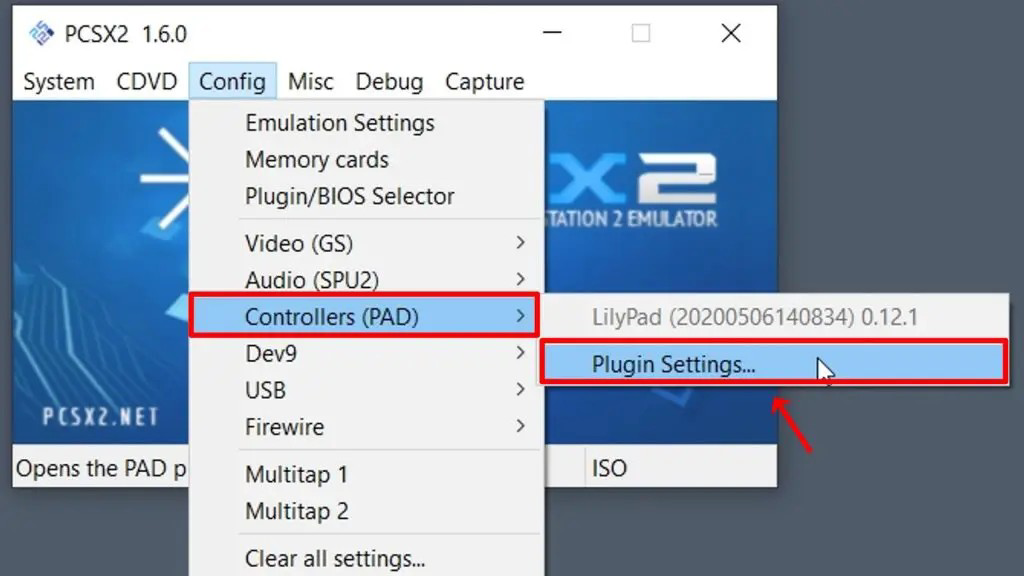








Post a Comment